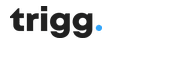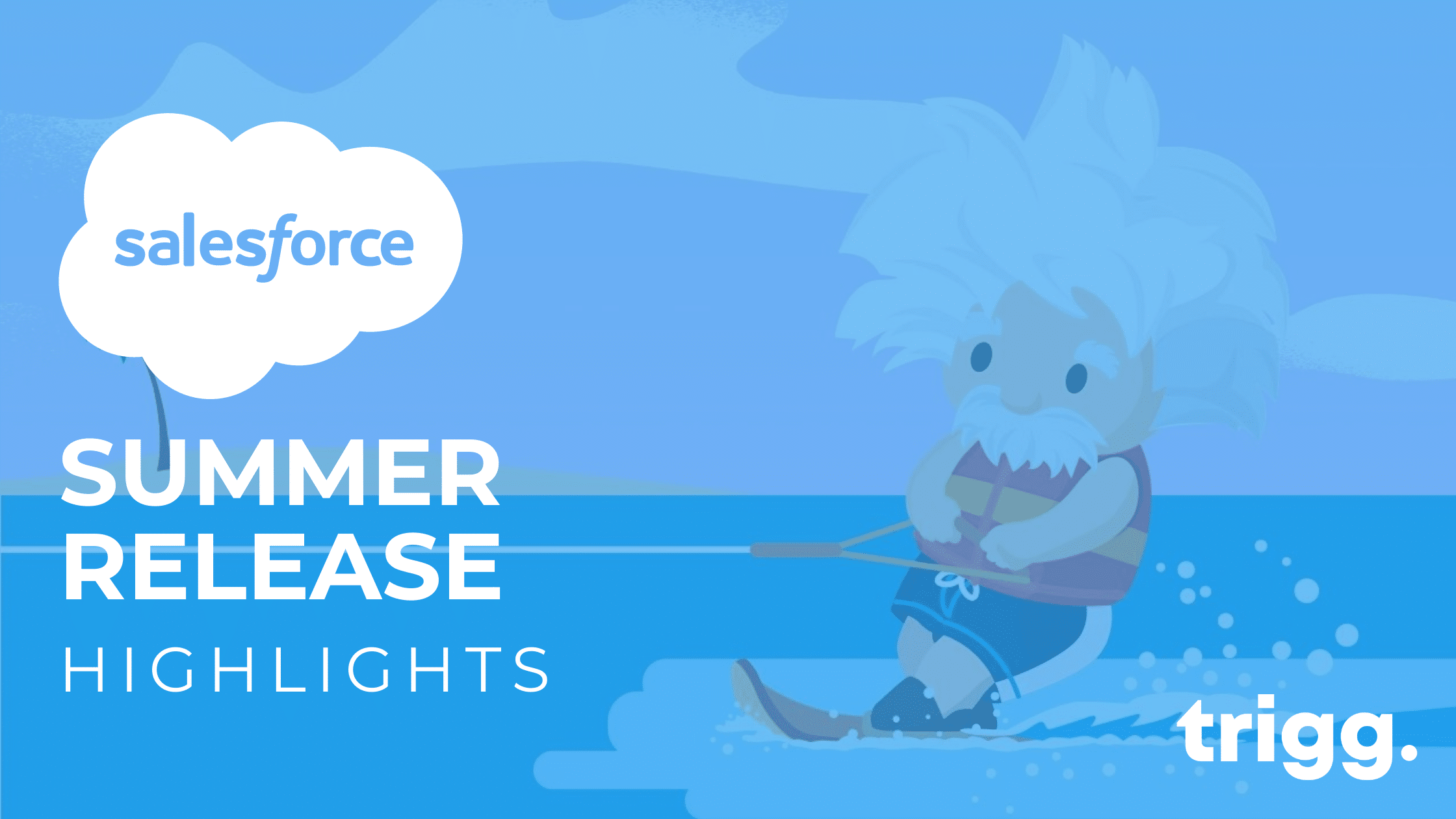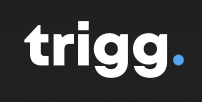Yesterday, Salesforce released its summer ‘22 release notes, highlighting all the key changes we can expect from the upcoming release. We know reading through lengthy release notes can be tedious. That’s why our Salesforce experts have pulled out their top 10 features – so you can stay updated without trawling through pages and pages of platform jargon!
1. Development – Extract Data From Custom Forms
What: It is now possible to automatically duplicate structured data from custom forms and invoices using Einstein OCR. This means you can automatically transfer data from forms like insurance, mortgage, or healthcare documents into Salesforce records.
Where: This change applies to Lightning Experience, Salesforce Classic, and all versions of the Salesforce app in Group, Professional, Enterprise, Performance, Unlimited, Developer, and Contact Manager editions.
More information: https://help.salesforce.com/s/articleView?id=release-notes.rn_einstein_vision_ocr_custom_forms.htm&type=5&release=238
Note: This feature is a Beta Service. Customers may opt to try a Beta Service at their discretion. Any use of the Beta Service is subject to the applicable Beta Services Terms provided in Agreements and Terms.

2. Pardot – Integrate Slack
What: Pardot, meet Slack!
Are you a marketer in need of assistance from a colleague in another team for your prospect? You can now connect Pardot and Slack to receive real-time updates and send completion actions to team members on your prospect activity in your Slack workspace. To make the completion action available, install the Marketing Cloud Account Engagement app for Slack in your workspace, then set up the Slack connector in Pardot Settings.
Where: This integration is available for use in all Pardot editions, where approved by a workspace admin and installed in Slack.
More Information: https://help.salesforce.com/s/articleView?id=release-notes.rn_pardot_slack.htm&type=5&release=238
3. Customer Service – Raise Flags
What: No longer are customer service agents limited to the standard Service Chat channel to raise flags! You can now raise flags and whisper messages from the phone, messaging in-app and messaging for web screens!
Where: This change applies to Lightning Experience in Enterprise, Performance, Unlimited, Professional, and Developer editions.
How: Agents can click the flag icon to raise a flag and enter a whisper message.
More Information: https://help.salesforce.com/s/articleView?id=release-notes.rn_whisper_flag.htm&type=5&release=238
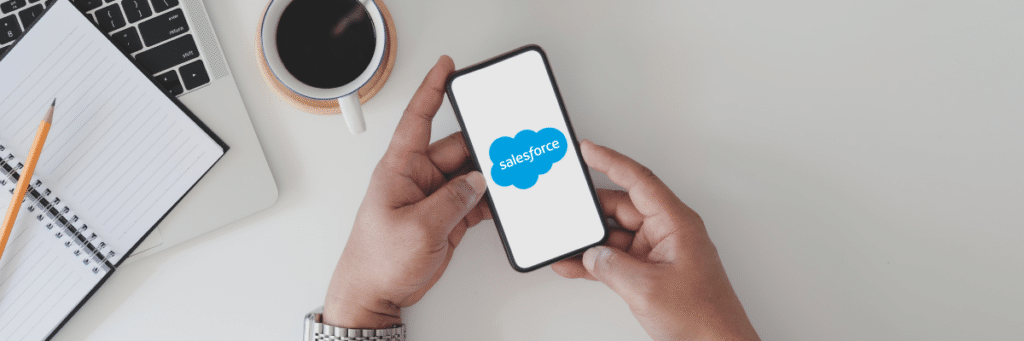
4. Mobile – Disable Pull-To-Refresh
What: Want to use the Salesforce mobile app but tired of losing data from a simple scroll down? When populating fields on a record, particularly with a lengthy page layout, it can be easy to accidentally prompt a refresh (meaning you lose all the data that you just entered). Sound familiar? You’re in luck! Now you can choose to disable pull-to-refresh on individual pages, reducing the potential for accidental data loss.
Where: This change applies to the Salesforce mobile app for iOS and Android in all editions except Database.com.
When: This feature is available starting the week of June 13, 2022.
How: Disabling pull-to-refresh is available by firing an event in JavaScript. See “Disable Pull-to-Refresh in Mobile Components” for the specifics for use in Lightning web components and Aura components.
More information: https://help.salesforce.com/s/articleView?id=release-notes.rn_mobile_disable_pulltorefresh.htm&type=5&release=238
5. Sales – Estimate In Einstein
What: We love Einstein – and this is why! You can now get an estimate on your company’s ROI figures using the updated Einstein Readiness Assessor. Plus, you can also estimate the value of Einstein Lead Scoring for your company based on your current lead acquisition and conversion numbers. Pretty handy!
Where: This change applies to Lightning Experience and Salesforce Classic in Enterprise, Performance, and Unlimited editions.
More Information: https://help.salesforce.com/s/articleView?id=release-notes.rn_sales_einstein_els_roi_estimator.htm&type=5&release=2

6. Fields – Clean-Up Inactive Picklist Values
What: Have you ever tried deleting your inactive picklist values, only to discover there are more than 100? That’s a lot of clicks…
Well, not anymore! Thanks to this new feature, managing your inactive picklists has never been so easy. Simply click the ‘delete unused values’ button when viewing inactive picklist values to remove them all in one click.
Where: Once you opt-in from the picklist settings page, this feature becomes available to you (see below).
Note: This feature is a Beta Service. Customers may opt to try a Beta Service at their discretion. Any use of the Beta Service is subject to the applicable Beta Services Terms provided in Agreements and Terms.
7. Salesforce Feedback Management – Add Matrix Questions
What: Increase Survey Completion Rates with Matrix Questions
You know that customer feedback is incredibly important to your business, but it can be difficult to convince customers to fill out your feedback surveys – especially when they take too much time! Making your customer feedback surveys as fast as possible to complete should be one of your customer service team’s key priorities. Luckily for them, you can now add ‘matrix’ questions to your surveys, allowing customers to pick from the same set of answers for a number of questions. By shortening the number of different options a customer has to read through before answering, you can shorten the amount of time it takes them to fill out your survey, lowering drop-off and increasing response rates!
Where: This change applies to Lightning Experience and Salesforce Classic in Partner Developer, Enterprise, Performance, Unlimited, and Developer editions. Who: The Matrix question type is available with Salesforce Feedback Management Starter and Growth licences.
How: In the Survey Builder, click Add Question, and then select the ‘Matrix’ option.
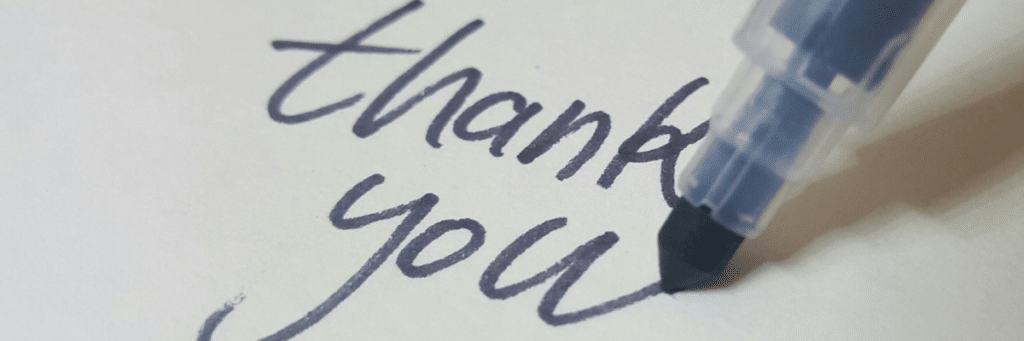
8. Salesforce Feedback Management – Customise Thank You Notes
What: You can now add a custom message to your post customer feedback ‘thank you’ message, providing an element of personalisation and establishing a better relationship with your customers.
Where: This change applies to Lightning Experience and Salesforce Classic in Partner Developer, Enterprise, Performance, Unlimited, and Developer editions.
Who: To customise Thank You page messages, users need the Salesforce Feedback Management Starter or Growth licence.
How: In the Survey Builder, go to the Thank You page, and turn on Customise Page.
9. Salesforce Flow – Use Formulas as Flow Entry Conditions.
What: It wouldn’t be a Salesforce release without a few changes to flows, would it?! The latest feature allows users to use formulas as the entry condition for a flow. This will create great opportunities for admins to trigger flows in a whole new way. But that’s not all… the feature will also check the syntax for you in real-time, ensuring that your flow will trigger successfully before you start to build the flow itself.
10. Salesforce Flow – Quickly Find Connected Elements
What: Thanks to some enhancements made to the ‘Go To Connectors’ feature, You can now easily find where elements are connected without scanning an entire flow page!
Where: This change applies to Lightning Experience and Salesforce Classic in Essentials, Professional, Enterprise, Performance, Unlimited, and Developer editions.
How: To find an outbound connected element, click the Go To connector element name. To find all inbound connections for an element, click connections.
To find all inbound connections for the Error Screen element, click connections (3). All inbound linked connectors are highlighted (4)(5), and the canvas adjusts to show all Go To connectors and the destination element.
For more information: https://help.salesforce.com/s/articleView?id=sf.flow_ref_connectors.htm&type=5&language=en_US
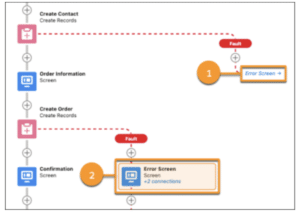
For example, to find the outbound connected element for the first fault path, click the Error Screen (1) Go To connector.
The outbound connected destination element is highlighted (2) and centred on the canvas.
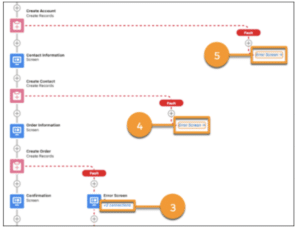
To find all inbound connections for the Error Screen element, click connections (3). All inbound linked connectors are highlighted (4)(5), and the canvas adjusts to show all Go To connectors and the destination element.
Looking for support with Salesforce implementation, analysis or improvements? Get in touch.
- Salesforce Marketing Cloud Winter 23 Release Notes:What You Need To Know - September 29, 2022
- Salesforce Summer 22 Release Notes: What You Need To Know - April 28, 2022